

Chapter 3 Jaguar Clusters and Synchronization
Synchronization replicates application files and configuration information between Jaguar servers. If you are using clusters, synchronization ensures that logical servers in a cluster share the same application files and configuration. Synchronization is also a useful alternative to importing and exporting packages.
For example, as Figure 3-2 illustrates, you can replicate new components from a testing or development server to one or more production servers. As long as you can connect to both servers, synchronization is quicker and easier than exporting and importing package files.
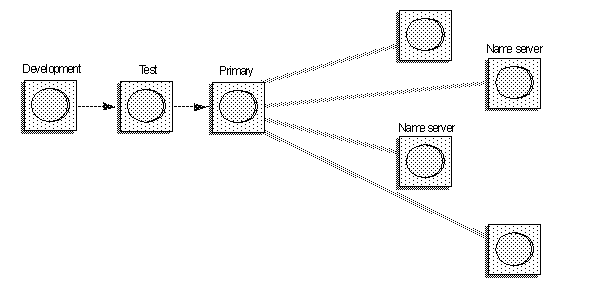
If you are using clusters and make configuration changes to the primary server, jagadmin (or any user with the Admin role) can synchronize those changes to participating non-primary servers.
To synchronize a cluster, you must be connected to the primary server for the cluster unless the primary server is down and cannot be restarted. In this case, you can connect to another server within the cluster and designate it as the new primary server.
You can use the synchronization option to move repository information between servers that are not part of a cluster. For example, you may want to move a development Jaguar server's repository to a test server. In this case, the synchronization command is similar to Jaguar's export/import options without the JAR file; instead of moving packages from one server to another, you are moving repository information.
You can synchronize at the cluster, server, servlet, package, or component level. The level you choose determines the available synchronization options. Options that are not available are dimmed, and cannot be selected.
The items that are synchronized for a component are the same in a Java archive (JAR) file, as for a package when using Jaguar's Export feature, and include:
com.sybase.jaguar.component.cpp.library
property
com.sybase.jaguar.component.java.class
),
and any classes referred to by the com.sybase.jaguar.component.java.classes
property
com.sybase.jaguar.component.pb.librarylist
property
com.sybase.jaguar.component.files
property,
which is a comma-separated list of any of the following:
com.acme.MyClass
).
com.acme
).
![]() When you synchronize DLLs (or shared libraries), remote
servers must all run on the same operating system and hardware.
If you are synchronizing Java and/or PowerBuilder components,
this restriction does not apply.
When you synchronize DLLs (or shared libraries), remote
servers must all run on the same operating system and hardware.
If you are synchronizing Java and/or PowerBuilder components,
this restriction does not apply.
When you synchronize a Jaguar package, these items are distributed to the remote server(s):
com.sybase.jaguar.package.files
. This
property is interpreted in the same way as com.sybase.jaguar.component.files
.
When you synchronize a Jaguar servlet, the following items are distributed to the remote server(s):
com.sybase.jaguar.servlet.java.class
property),
and any classes referred to by the com.sybase.jaguar.servlet.java.classes
property.
com.sybase.jaguar.component.pb.librarylist
property.
com.sybase.jaguar.servlet.files
. This
property is interpreted in the same way as com.sybase.jaguar.component.files
.
When you synchronize a Jaguar application, the following items are distributed to the remote server(s):
When you synchronize a Jaguar Web application, the following items are distributed to the remote server(s):
![]() Synchronizing a cluster
from Jaguar Manager
Synchronizing a cluster
from Jaguar Manager
![]() Overriding synchronization operations
Overriding synchronization operations
You may want to manually configure properties on individual servers in a cluster to override properties from the logical server definition. For example, you may want to:.
Property |
Description |
Comments |
|---|---|---|
Username |
The Jaguar user name used to log in to the remote server(s). |
The user must belong to the Admin Role to use the synchronize option. |
Password |
The password for the Jaguar user name on the remote server(s). |
When synchronizing to multiple remote servers, including cluster members, all remote servers must use the same password to allow connection to those servers. |
Cluster |
Click the Cluster check box and select a cluster from the drop-down list to synchronize the entire cluster. |
If you are synchronizing a server, package, component, or servlets, you can specify that the changes be replicated to all servers in a cluster. Use this option only when connected to the cluster's primary server, or when connected to a non-primary server that will become the primary after synchronization. |
Servers |
Click the Servers check box and supply a list of one or more URLs to be targets of synchronization if you want to synchronize a subset of the cluster. |
The URLs must be separated by a comma, and
of the form |
All Cluster Files |
When this option is selected, all of the cluster files are distributed to the remote server(s). Cluster files contain a set of properties needed to replicate repository information, including:
|
|
All Package Files |
When this option is selected, all of the package files are distributed to the remote server(s). Package files refers to all user-defined IDL files, property files, and implementation files (Java .class, .dll, .so, .pbd) based on component definitions. |
Selecting this option may result in the synchronization taking a long time, depending on the number of files being transferred to the remote server(s). Consider using component level synchronization if only a few components have been changed. See "Component synchronization" and "Package synchronization" for more information. |
All Servlet Files |
When this option is selected, all servlet files are distributed to the remote server(s) |
See "Servlet synchronization" for more information. |
All App Files |
When this option is selected, all application files are distributed to the remote server(s) |
See "Application synchronization" for more information. |
All Web App Files |
When this option is selected, all Web application files are distributed to the remote server(s) |
See "Web application synchronization" for more information. |
Verbose |
Select this check box if you want maximum information regarding the progress of the synchronization sent to the srv.log file of the primary server. |
|
New Primary |
When a cluster is synchronized, the primary is defined as the URL of the server from which the synchronization was initiated. Subsequently, if you want to synchronize the cluster from a different source, you must select the New Primary option in the Synchronize dialog. |
This option is only appropriate when synchronizing a cluster.
|
New Version |
When this option is selected, a new cluster version number is generated. |
When a cluster server restarts, it checks if the cluster version number in its local repository matches the version number in the primary server's repository. If not, the server does not allow ordinary client connections until the situation is rectified (the server in this case is said to be "out of sync"). If the primary server is not available, the restarting server waits until the primary becomes available. If other problems are found with the cluster definition, or a previous synchronization failed, the server stays in Admin mode. You may want to keep the primary server in Admin mode all of the time so clients never run components on it, and it becomes a staging area for changes. This option is appropriate only when you are synchronizing a cluster. |
Refresh |
This option specifies that a component, package, or server level refresh be performed at the end of synchronization. This has the same effect as using Jaguar Manager to connect to each of the remote servers and performing a refresh at the respective level. |
|
Restart |
If you select this option, the servers you are synchronizing restart when synchronization completes. |
A time-out is used so that if a remote server does not restart, the synchronization moves to the next server. |
Then Wait |
This is the amount of time that the primary waits for a server to restart if you have selected the Restart option. |
![]() Synchronization is enabled for servers, packages, and
components for any Jaguar server edition. Cluster synchronization
is enabled only for the Enterprise edition. The cluster options
show up in the Synchronize dialog for any object, but are disabled
if the Enterprise edition is not licensed.
Synchronization is enabled for servers, packages, and
components for any Jaguar server edition. Cluster synchronization
is enabled only for the Enterprise edition. The cluster options
show up in the Synchronize dialog for any object, but are disabled
if the Enterprise edition is not licensed.
![]() To switch a Jaguar server from Admin mode to Ready
mode:
To switch a Jaguar server from Admin mode to Ready
mode:
| Copyright © 2000 Sybase, Inc. All rights reserved. |

| |